Links matter!
We provide access to library-subscribed resources to both on- and off-campus users, which includes full-text access to many ebooks and articles.
The best way to share library resources in D2L Brightspace is by using stable links. When linking to an ebook or an article in your course site, we suggest using a proxied link, which is a stable URL. This link allows off-campus access through UA authentication and prevents students from hitting a paywall.
You can begin your search from library search, within a database, a journal, or an ebook collection. Follow the instructions provided below to add links to your course site.
Do:
Use links instead of PDFs when possible, for copyright and accessibility. You can learn more about PDFs and accessibility from the Disability Resource Center.
Use our ezproxy tool to generate a proxied URL. Learn more in Get a link from library search.
Don't:
Directly copy links from library search, known as “Permalinks," or from the address bar in the browser.
Copy a link from a bookmarked page, as resources and links can change over time.
Contact our resources help team if you have any trouble with library links, or D2L help if you are having trouble with your D2L course site.
To get a link to articles, book chapters, and ebooks using library search:
Find the content and select the green "Available online" link. This will take you to the item. Permalinks, shown on the main page of library search results, are not appropriate links to use within D2L Brightspace.
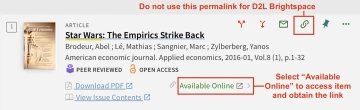
Once in the resource, look for a link titled "Permalink," "Copy link," or "Copy direct link." DOI hyperlinks for articles will also work.
Copy and paste the URL into our ezproxy tool. This will add an ezproxy prefix to the URL, making access from off campus much easier.
Test the link in a new browser window or tab before adding to your course site.
Paste the URL generated by the ezproxy tool in your course site.
Permalinks are often really long. Shorten your links through TinyURL or Bitly if you need to display a permalink in your syllabus or elsewhere.
If you need help creating a URL or can't get a URL to work off campus, contact resources help.
If you're using a library database, how you find and get a link to course materials varies:
Find the content and go to the full version of the article, ebook, or video.
Look for a link titled "Permalink," "Copy link," or "Copy direct link." The hyperlinked DOI will also work.
Selecting the link will usually copy the URL to your clipboard. Otherwise, you can highlight and copy the URL.
Paste the URL into our ezproxy tool. This will add an ezproxy prefix to the URL, making access from off campus much easier.
Note: Only use the ezproxy tool with the direct link to the content, not the PERMALINK from the library search page (which starts with https://arizona-primo.hosted). Adding an ezproxy prefix to library search's PERMALINK will result in a security warning error.
Test your URL in a new browser tab or window to ensure the link is functional.
Paste the URL generated by the ezproxy tool in your course site.
- If you need help creating a URL or can't get a URL to work off campus, contact your librarian
For each film you plan to show, request a streaming video. We will send you a proxied link to that video if it is available through the library. This link can be added directly to a Content module using the Add a Link tool.
Open the desired module and select the Upload/Create button.
Select Create a Link.
In Title, enter the text the students will select to access the link, most likely the video name.
In the URL field, paste the link provided by the library.
Check Open as External Resource. Please note that not all videos are embeddable directly in D2L Brightspace. Opening as External Resource ensures playability.
Select Create.
Within D2L Brightspace, students can access their adopted library ebooks through the Campus Store's Pay One Price / Inclusive Access module. Students can also find their library ebooks through our Course Ebooks site and can search by title, instructor, or course.
To obtain a proxied link to an ebook, you can use Course Ebooks. First select the course and then the title. Copy the URL to your syllabus and to your course site.
Please note that Course Ebooks only provides titles with unlimited licenses. If you would like to see if an ebook is available as an unlimited license, use our Check for ebook availability form.
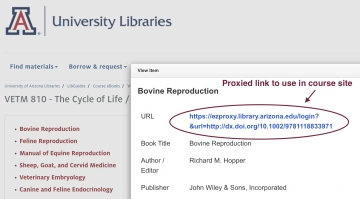
Don’t see your course ebook listed? Please contact our Course Ebooks team.
Add a link to your course site
To add a link to course materials to your D2L Brightspace course site:
Select Content from the navbar within your course site.
In a module, select the Upload/Create button.
Select Create a Link.
In Title, enter the item's title or your own description.
In URL, paste the URL (found using the steps above or provided by the library).
Check the Open as External Resource box.
Click Create.
An exception is with document delivery (digitized chapters and articles we email to you). The links we email you expires after 30 days, so it's best to upload the PDF to D2L Brightspace.
D2L Library Guide (replacing Library Tools)
As of May 2024, there is a new link to library resources and support as part of the top navigation for all D2L Brightspace courses. This new tab is titled “Library Guide” and replaces the previous “Library Tools” tab. If you are interested in a course guide specific to your course, please contact your librarian. You can find our course and research guides in Research by course or subject. You can also embed a link to a Topic Guide or a Subject Guide into your course.
