Find articles using library search
You can find an article or journal using library search:
- Go to advanced search
- Type in your author, title, or keywords
- Limit Material Type to Articles
- Select Search
If you have the DOI or PMID associated with an article, you can also search by those identifiers.
Using relevant subject guides and recommended databases in your field can help you find additional articles.
Find journals using journal search
Search by title, ISSN, or keywords, or browse by subjects using Find a journal.
Please note that this search page has changed as of May 19, 2025. Learn more about these changes.
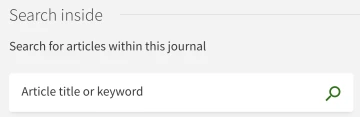
You can also find articles within a journal by keyword or title using the Search inside feature.
Learn more about searching for articles or journals using our search tips or watching our library search video tutorials.
Find articles and journals from a database
You can find an article or journal using one of our databases. Here are some recommended databases for finding articles and journals:
Academic Search Ultimate
Find peer-reviewed journals, full text periodicals, reports, and books across multiple subjects.
Google Scholar
Find peer-reviewed papers, theses, books, pre-prints, abstracts, and technical reports.
The following configuration may be needed to access UA-subscribed content from off campus:
- In Google Scholar, open the "hamburger" menu in the far upper left next to the Google Scholar logo and select "Settings.
- From the settings menu, select "Library links".
- Type "University of Arizona" in box and select "University of Arizona - Full-Text @ UofA Libraries". Then click Save.
- When searching, articles for which we have full text access will display with a link "Full-Text @ UofA Libraries"; select this link to access it. (Please note that this link may be hidden in the smaller links below the citation, and you may need to click on the double arrow to the right of them to find it.)
- To export citations to a bibliography manager, such as RefWorks or EndNote, go to the Settings menu, click on "search results", select the desired manager in the drop-down menu next to "show links to import citations into", and Save.
PubMed
Find bibliographic citations with abstracts to journal articles in the life sciences with a focus on biomedicine. PubMed includes MEDLINE and citations to NCBI Bookshelf items. Check out our tutorial for using PubMed.
All databases
Browse all databases in an A-Z list.
Browse journals and magazines
BrowZine
A bookshelf-style app where you can browse, read, share and save hundreds of our licensed and open access e-journals directly to your smartphone or tablet, and now on your desktop. Check out our tutorial for using BrowZine.
If you are using a mobile device, the link above will first take you to a page where you can download and install the app. (App is available from the Apple App Store, Google Play or Amazon Appstore.)
After installing the app, open it, select University of Arizona from the list and enter your UA NetID and password. It may take several minutes to build the library. Then select journals either by subject or title. Articles may be saved, emailed or sent to RefWorks, Mendeley or Zotero.
UA content available only to current UA students, faculty, and staff.
Flipster
Browse and read magazines, including: Consumer Reports, National Geographic, The New Yorker, The Atlantic Monthly, Essence, Time, and Fortune. These magazine articles are not indexed in library search, so if you are interested in using articles for a course, you can link to the issue and provide the corresponding page numbers for students in D2L Brightspace.
Overdrive magazine collection
Choose from over 5,000 magazines, including magazines in Spanish, Portuguese, Italian, German, Japanese, Chinese and more. No limit on magazines, log in with your UA NetID.
Can’t find an article?
Our interlibrary loan tool has changed as of May 19, 2025. You can now request articles by locating the article in library search and choosing your delivery option. Article Galaxy Scholar can be used to access some articles that are not available through the UA Libraries. In order to see the Article Galaxy Scholar link (when available), you must be signed in to your library account.
